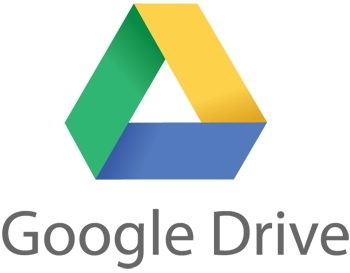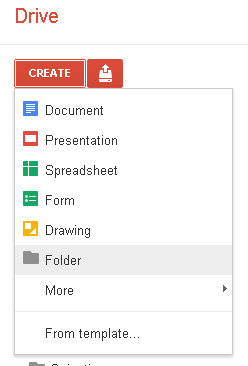Check these out! Thanks to @pgsimoes on Twitter for flagging these up. http://www.slideshare.net/rbyrnetech/30-web-20-tools-for-teachers
Thursday, 27 December 2012
Thursday, 20 December 2012
Interesting ways....
Google Drive!
Files & Storage
Like the wonderful Dropbox, Googe Drive lets you store files online (a.k.a. 'in the cloud') so you can access them anywhere you go without having to carry around hard drives, memory sticks or, say, remembering to email yourself a document so you can work on it elsewhere.
Both Dropbox and Google Drive have software you can install on your PC/ Mac and smart phone which make it very quick to save files direct from any program (e.g. Word, Photoshop, your phone's camera or photo gallery) to your online space. Alternatively, you can upload files by going to the dropbox or drive web site - not as fast but does the trick if you're not on your own computer at the time.
Currently Google Drive gives you 5Gb of space free and Dropbox gives you 2Gb. But if you get friends to sign up to Dropbox, you get more free space. Google charges a couple of £ per month to increase your limit to 25Gb. If you're interested, there's a cheesy but informative comparison of the two products here.
You can also create files in Google Drive.
It has its own set of file formats based closely on Microsoft Office programs so 'Document' = Word, 'Presentation' = PowerPoint, 'Spreadsheet' = Excel. Forms we'll look at later.
Sharing & Collaboration
You can choose to share anything you upload to Google Drive with either named individuals or just 'anyone with the link'.
You can also decide to let them edit the file in situ too. You can edit the same file at the same time as someone else and you'll see an arrow pointing to the bit they're adding or editing. It's not a gimmick, it works well. I've been working on a shared planning spreadsheet with a colleague for a few weeks now. We've occasionally been working on the file at exactly the same time and it feels fine/ intuitive provided you're not making major changes to the layout etc. This all makes Drive a powerful tool for group work, inc. collaborative note taking and authoring, brainstorming etc. (more on collaborative writing here)
Once you're done working on a file you can publish it online in lots of different ways or download it in a range of formats including Word, PowerPoint etc. It's worth thinking about the scope for publishing online vs. saving and emailing to someone. Consider:
- I work with Jo on a text based document. We make tweaks independently over a day or so, at our desks, home, corridor (via phone)...
- We get to a point where we want to show it to 5 colleagues for their input on different sections. We trust them so we send them all the link with the ability to edit the file. They add their bits along with any comments (like you do in Word).
- It's not 100% finished but we decide to share it as a draft. We publish (via email, intranet etc) a read only link so others can see but not edit.
- We continue to tweak the document and the general populous can see it evolve. The link stays the same. (We can revert to previous versions in a couple of clicks too.)
Forms
Google forms have tremendous potential. Think surveys or other kinds of data collection activities. They're very fast to create and you get the live results on-line via a Google spreadsheet which can then be shared like any other file in your Google Drive.
It's late and I'm too tired to write anything meaningful about forms but here's a quick video I found which gives the basic gist, despite it being quite old (it was made when Google Drive was called 'Google Docs').
Students could be designing these and circulating them to a wide audience without paying a penny (tools like Survey Monkey are excellent but if you want more than 100 responses you have to pay.
Another thing
Google Drive is accessed by a link on the google homepage. This e-Learning blog is made with Blogger, another Google product. I know Google is taking over the world but for me Google Drive, Blogger etc is the way to go.
Wednesday, 5 December 2012
Zooming Presentations (Prezi)
To give you the idea, here's an example Prezi I found on the www.prezi.com web site...
A few observations about using Prezi:
I can still work my way
When I use paper I like to jot my ideas down all over the place. In Prezi I can still do that, then I can define a 'path' around the page to turn it into a linear story... If I want to. Alternatively I can decide the sequence on the fly with my audience, depending how the session's going. So, in PowerPoint I'm forever cutting and pasting and reordering slides - then once I'm done I'm in a linear straightjacket. Prezi is much more flexible.
I can work quickly
If I want to include a Youtube video, I just can paste in the link to it and it's there in my Prezi instantly. Once I'm done I can embed a Prezi into a blog [as above] web page or Moodle page [see my rough and ready video demo of embedding Prezis into Moodle)
It's portable
Provided I've got a web connection I know I can always get to my presentation. If II'm paranoid about web access, I can download it and run it offline provided I've not embedded Youtube videos into it.
There are lots more pros including: the ability to collaborate remotely with others in real time to create a prezi; using zooming to reveal hidden facts or figures; the ability to zoom out to see the whole picture so you can tell visually how much info you're dealing with.
I can't think of a downside except that if, say, the company who own Prezi.com decide to close their site, I'll lose all my Prezis. Note to self: remember to download each Prezi once it's done in case the worst should ever happen.
Lastly, a well crafted Prezi simply looks 'the business'. Here's a video explaining how you can get started with Prezi (or try http://prezi.com/learn/ for more tutorials).
Tuesday, 4 December 2012
Real time collaborative writing (and more)
As I watched the text appearing all over the page it struck me how fit for purpose it is for brainstorming (or whatever it's called nowadays), whether you're in the same room or not. It's fun and it generates a bit of healthy competition; you feel compelled to get your ideas down before someone else has the same idea.
Etherpad was bought out by Google a while ago but alternatives, using the same technical system, spring up all the time. Until recently I used http://typewith.me but I'v just checked and this has been superseded by Primary Pad.
The features in Primary Pad are eclipsed by Google's 'Drive' (more on that excellent set of tools in a later post) but if you want to start simple, give Primary Pad a go.You'll need a way of sharing the web address for your pad with students. I'd say either stick it in a Moodle page or put it up on the SMART board. If it's a really long address, you can make it shorter (and so easier for others to type in) by pasting it into the box at tinyurl.com.
If you've got students using SMART phones in class you could always put a large QR code on the board for them to scan instead of typing in the address (create a qr code in 2 clicks here).
Sunday, 2 December 2012
Word Clouds
All you do is go to the wordle site, click create, type or paste some text into the box and click Go. The result is a lovely 'word cloud' image where the more frequently the word appears in the text, the larger it appears in the image.
I've just pasted the whole of the (gulp!) Ofsted Common Inspection Framework for FE & Skills document into Wordle.
The question is, does it tell us anything interesting about Ofsted's priorities?
 |
| click the pic to make it bigger |
There are some interesting alternatives to Wordle too, as noted in this blog post by Phil Bradley when Wordle was temporarily closed.
Saturday, 1 December 2012
Screencasting
Screencasting has so much potential in teaching and learning! When I get a minute I'll share some examples demonstrating how creative you can get with screencasts.
For now then I've just embedded a screencast I did using Screenr a while back during an 'e-Learning clinic' at College where I was helping a colleague work out how to do gap fills in SMART Notebook.
I think Screenr is currently by far the best free screencasting tool out there: it's very simple to use; provided you have Java on your computer there's no software to install; the resultant videos are already on-line so you can just link to them or embed them into web pages without having to think about file sizes and video formats.
And here's a screencast of a screencast (!) by the marvellous Dave Foord explaining how to do a screencast in screenr. The recording is a couple of years old but screenr hasn't changed that much in the interim.
Tagging an Audio File
1. You upload a sound file to it and you can then share it via facebook etc. But what I'm interested in is that you can embed it into a blog page (see below) or any other web page (e.g. a Moodle web page, book or label) and you get a built in player.
2. You, or others, can tag the file with a text comment at any point along its timeline. That's great! And it's dead easy too. Here's a quick and uninspired(!) example:
On-line Magazine Maker
Upload a pdf file or start from scratch by editing one of the existing templates to create your own on-line magazine. You can embed Youtube videos into pages too!
It's free to use (or you can pay to remove the odd advert).
Audio conversations - any time anywhere
Useful on-line tool for asynchronous debate. Upload an image or powerpoint, invite others to comment on it. Watch the video below for more info. I like the idea at 1m18s...